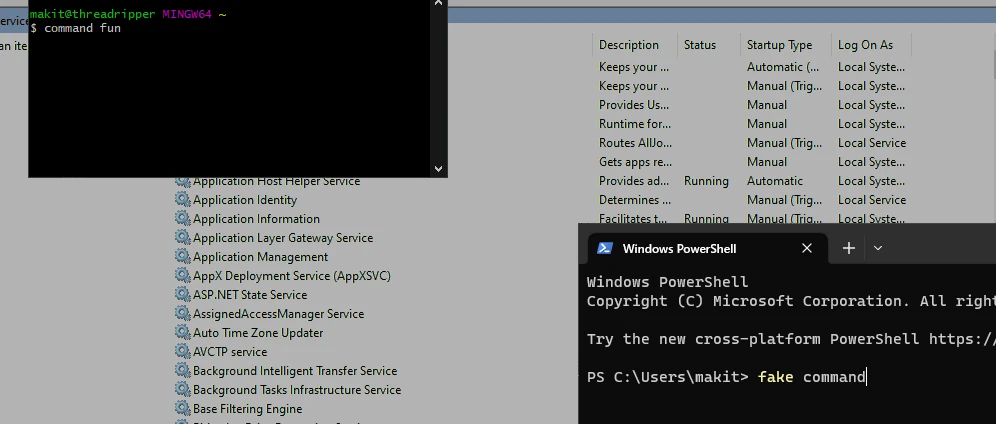Running a Windows Service as a Console Application
Posted on May 18, 2012 • 2 minutes • 402 words
Table of contents
Edit: Nowadays I would recommend TopShelf . It provides a simple framework for a Windows Service that’s easy to debug, install, uninstall, etc.
Introduction
If you have ever built a Windows Service then trying to debug it can be a problem, having to attach the debugger to a running process is not ideal and I like having the ability to just click “play”.
Therefore, with a few changes to a Windows Service, it can be set to run as a console application within Visual Studio for debugging but is actually a Windows Service.
For this to work I am assuming a single service within the same process, if multiple services exist then a different solution will be needed
Steps
- Change the Application type in the Project properties to a “Console Application” and the Startup object to “Sub Main”.
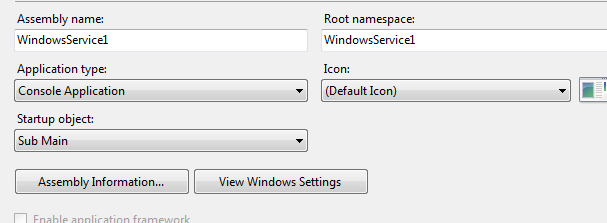
Search the project for “Sub Main” - it is within the main Service1.Designer.vb file.
The automatic created code should look like this
' The main entry point for the process <MTAThread()> \_ <System.Diagnostics.DebuggerNonUserCode()> \_ Shared Sub Main() Dim ServicesToRun() As System.ServiceProcess.ServiceBase ' More than one NT Service may run within the same process. To add ' another service to this process, change the following line to ' create a second service object. For example, ' ' ServicesToRun = New System.ServiceProcess.ServiceBase () {New Service1, New MySecondUserService} ' ServicesToRun = New System.ServiceProcess.ServiceBase() {New Service1} System.ServiceProcess.ServiceBase.Run(ServicesToRun) End SubNow this needs editing to create the single service object, then start it. For example:
' The main entry point for the process <MTAThread()> \_ <System.Diagnostics.DebuggerNonUserCode()> \_ Shared Sub Main() Dim serviceToRun As Service1 = New Service1 If Environment.UserInteractive Then serviceToRun.OnStart(Nothing) Console.WriteLine("Press any key to stop the service") Console.Read() serviceToRun.OnStop() Else ServiceBase.Run(serviceToRun) End If End Sub
Key Things
In the modified code I am doing a few key things:
Creating the single service:
Dim serviceToRun As Service1 = New Service1in place of the line below that creates an array with one instance:
ServicesToRun = New System.ServiceProcess.ServiceBase() {New Service1}Added an if statement based on “Environment.UserInteractive” that will be true for when running in Visual Studio.
If Environment.UserInteractive ThenIf it’s within Visual Studio then the code just starts the service by calling the start sub and then waiting until a Console input.
serviceToRun.OnStart(Nothing) Console.WriteLine("Press any key to stop the service") Console.Read() serviceToRun.OnStop()If not within Visual Studio then it runs the original code to run the service:
ServiceBase.Run(serviceToRun)